Written by
Dmitry is a product manager with an interest in technology and affiliate marketing. He is passionate about improving products through a customer-centric, data-driven approach. In his free time, he enjoys traveling and reading.
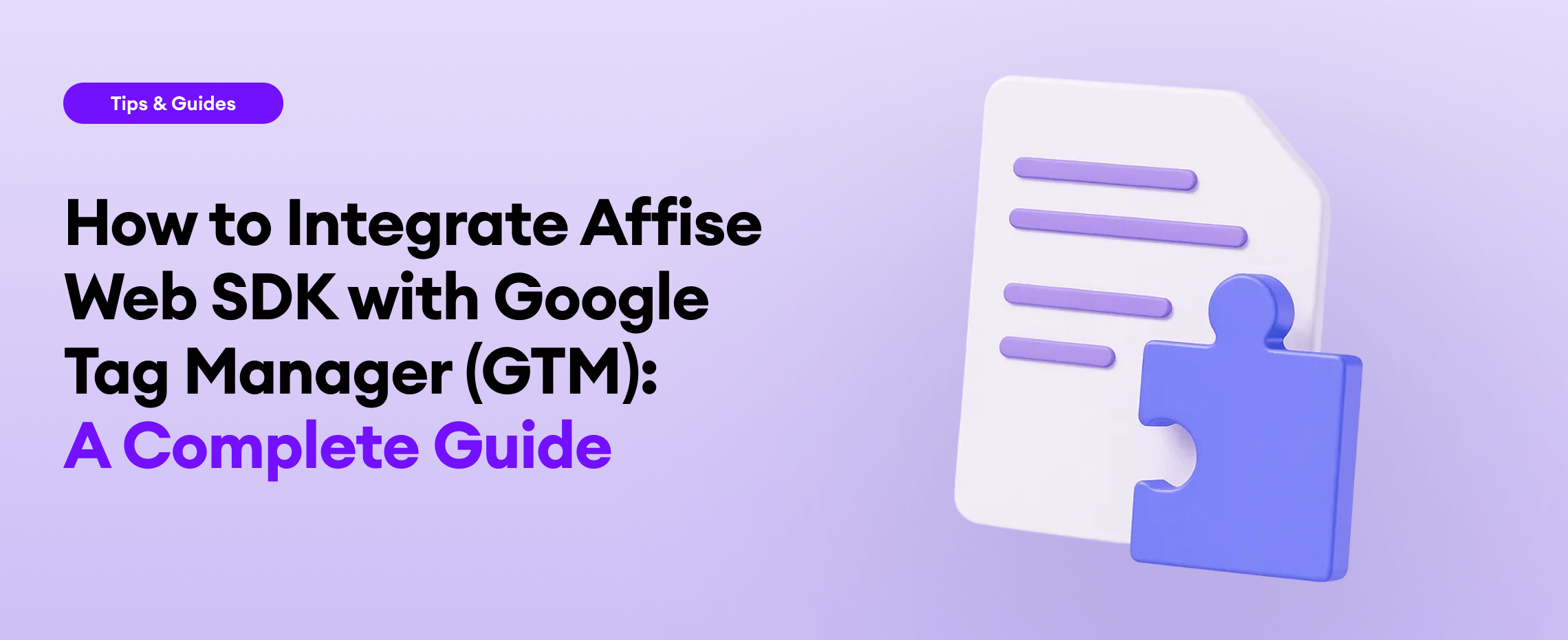
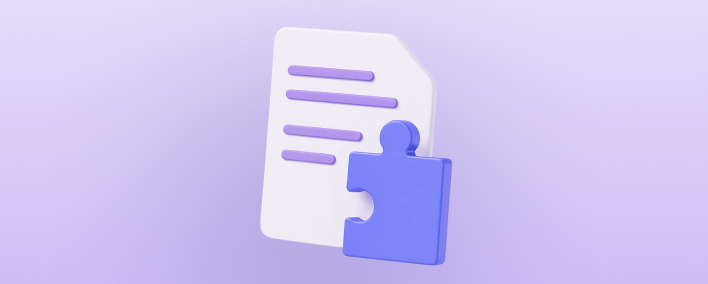

Written by
Dmitry is a product manager with an interest in technology and affiliate marketing. He is passionate about improving products through a customer-centric, data-driven approach. In his free time, he enjoys traveling and reading.