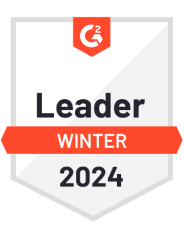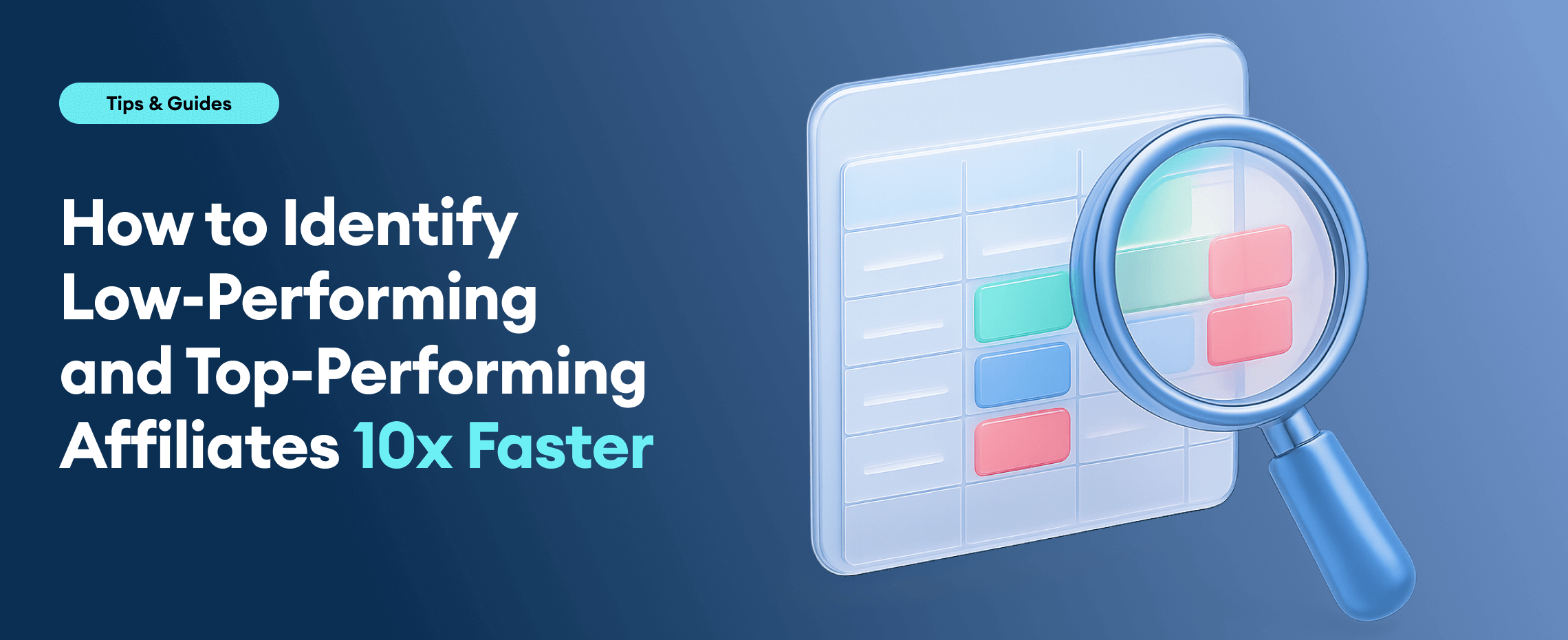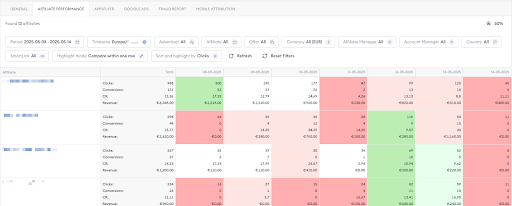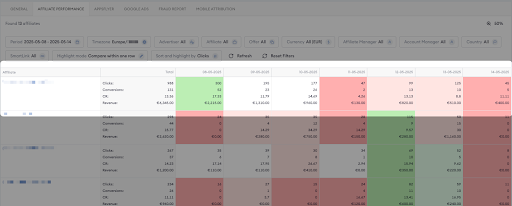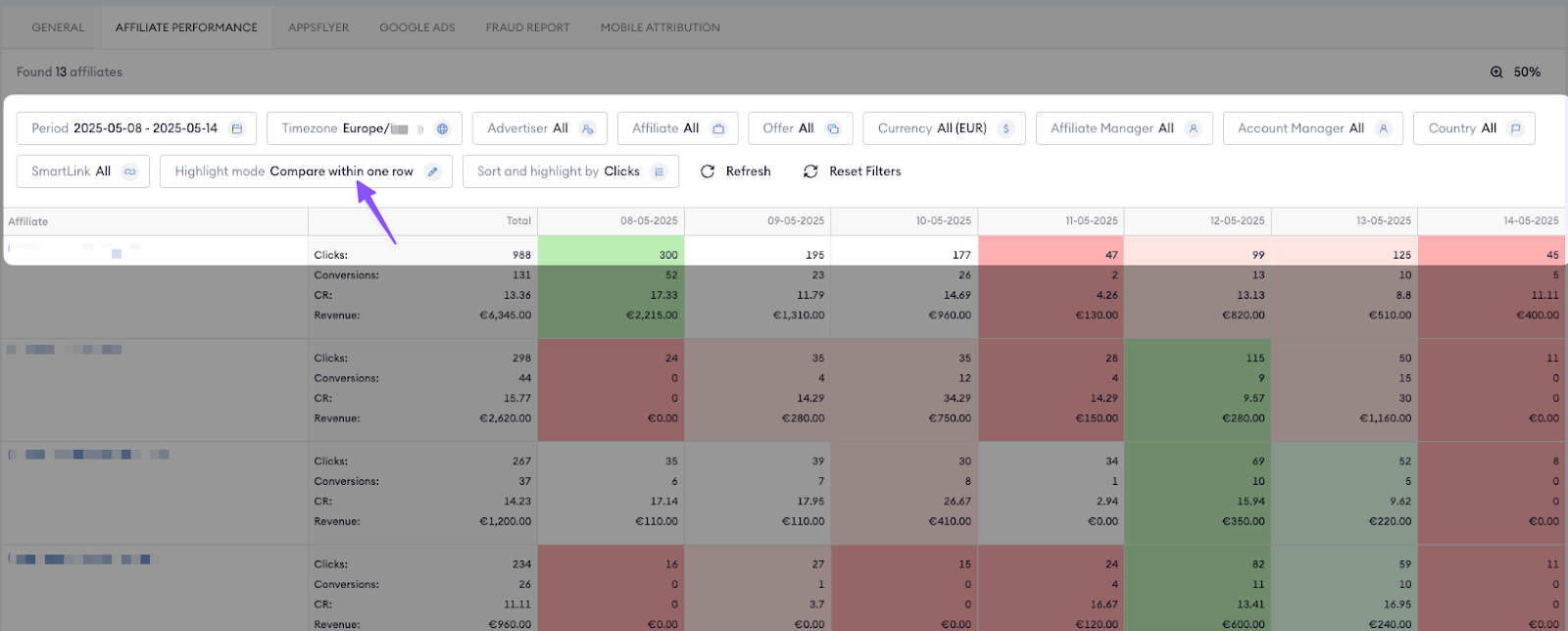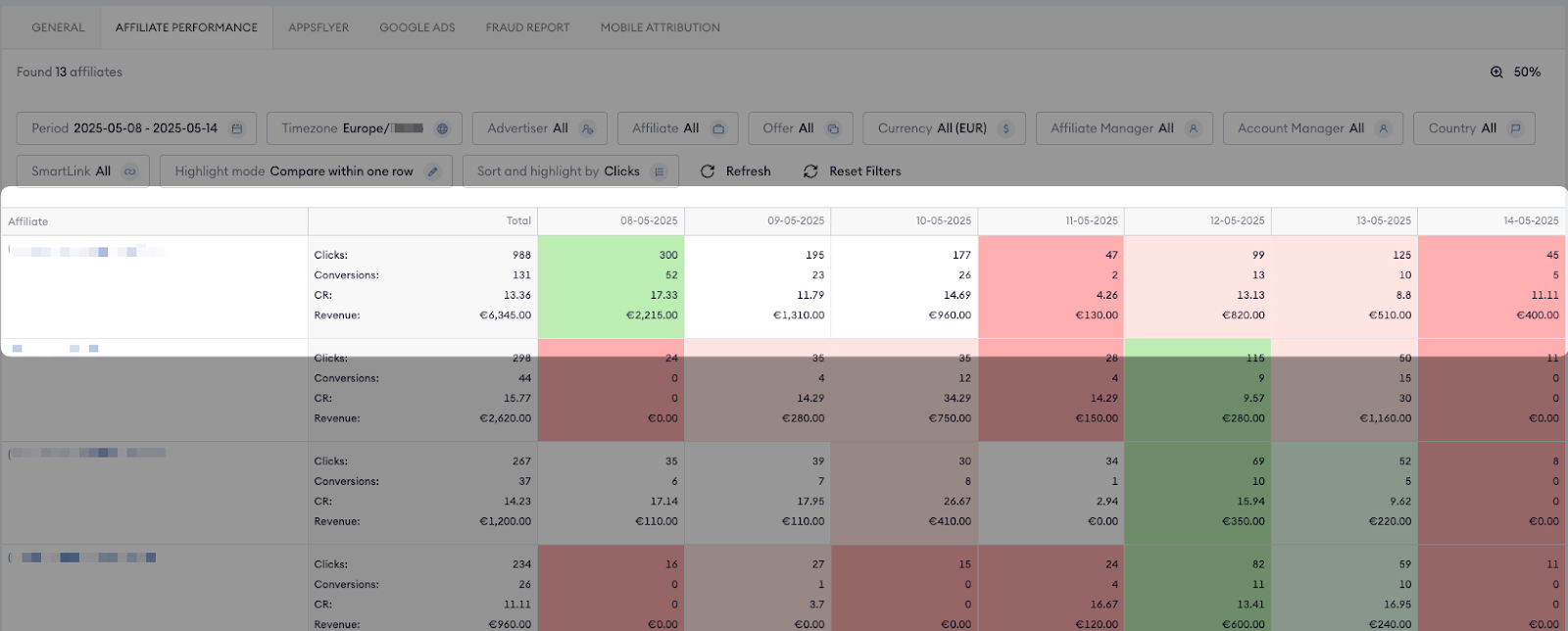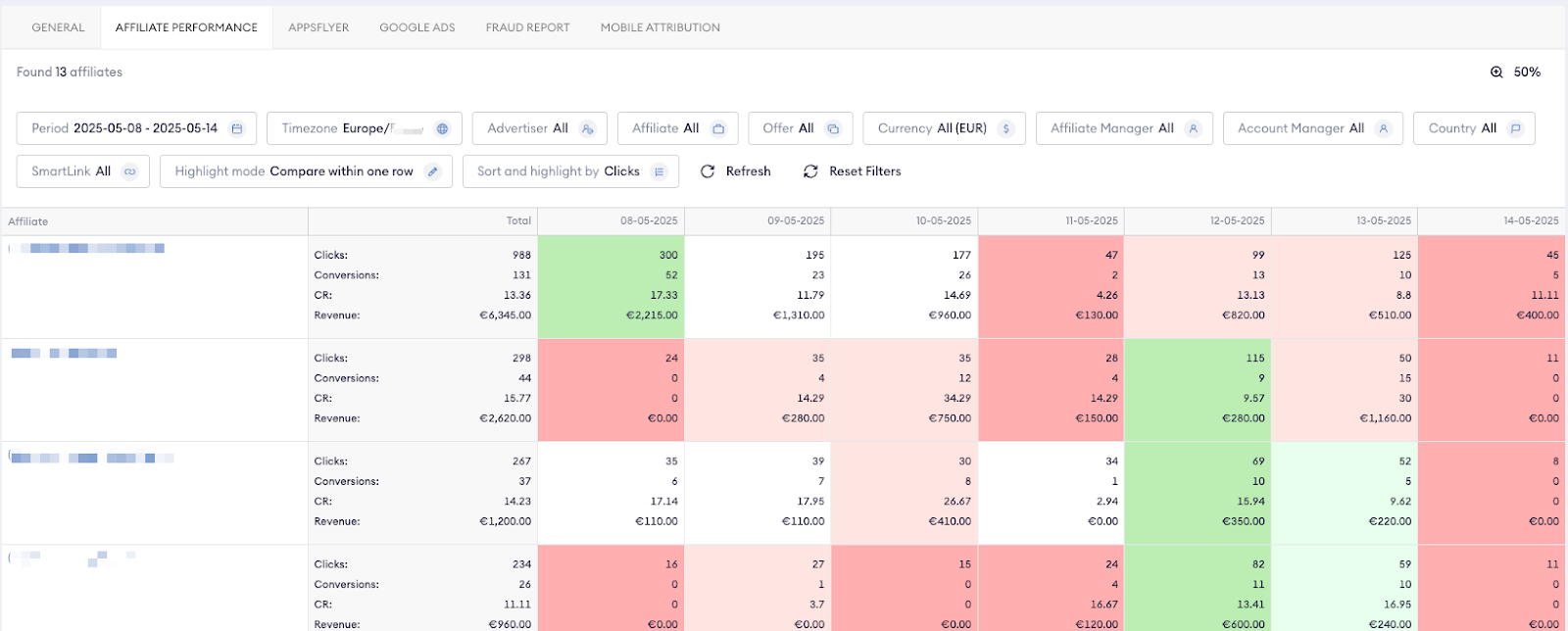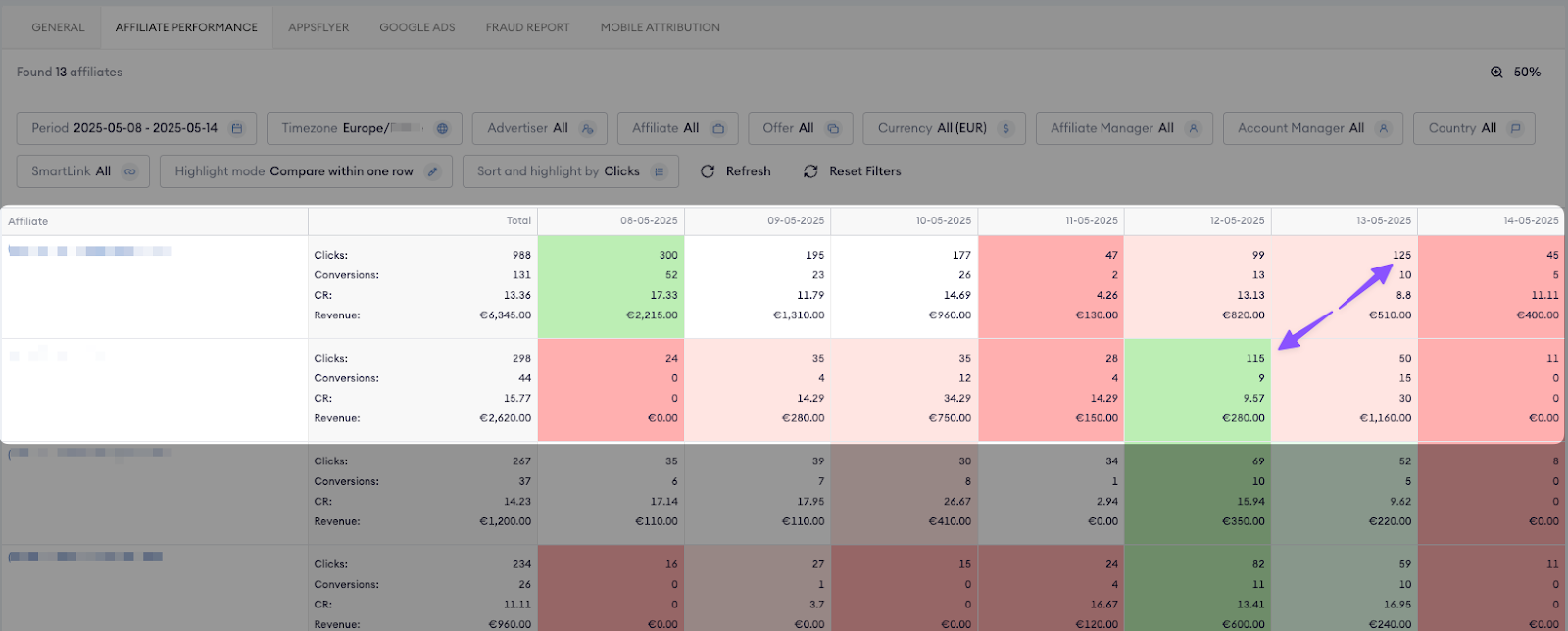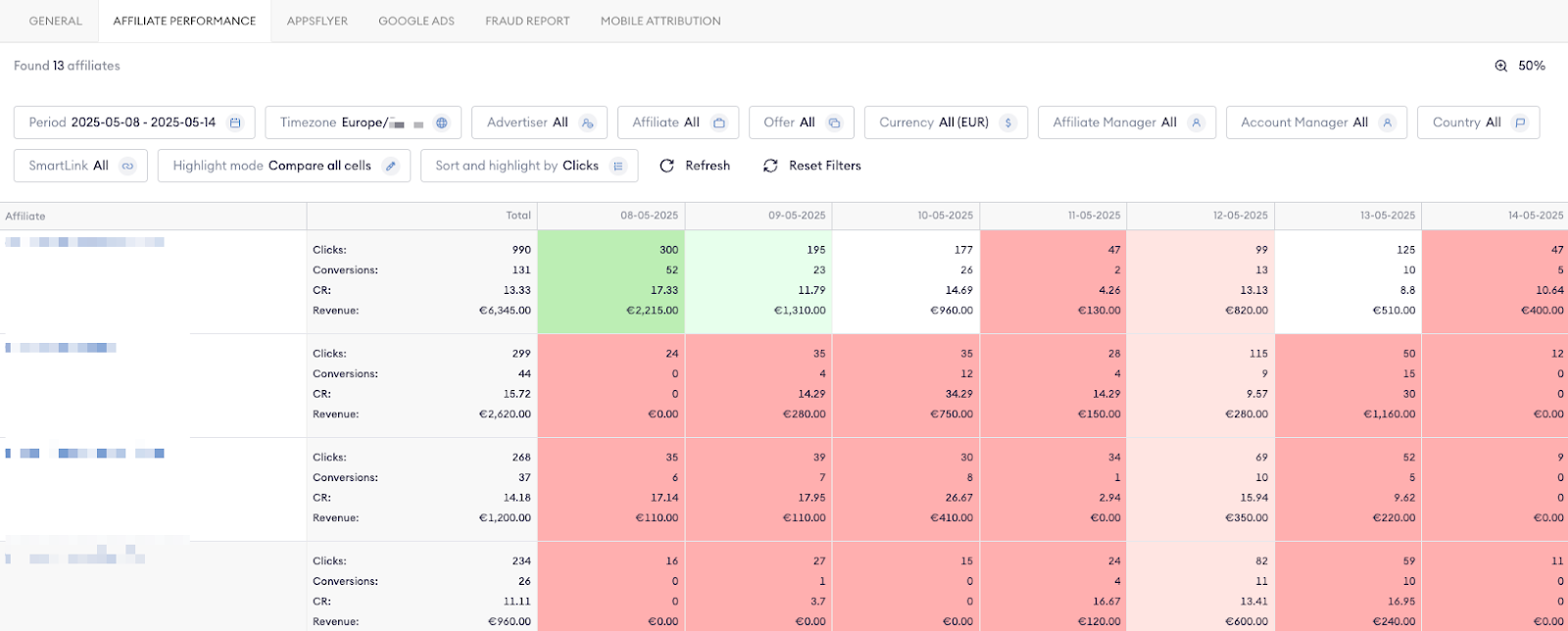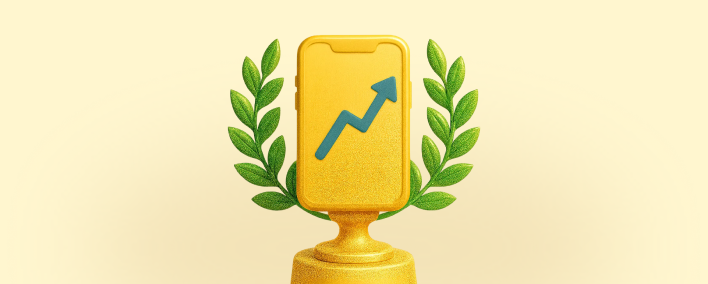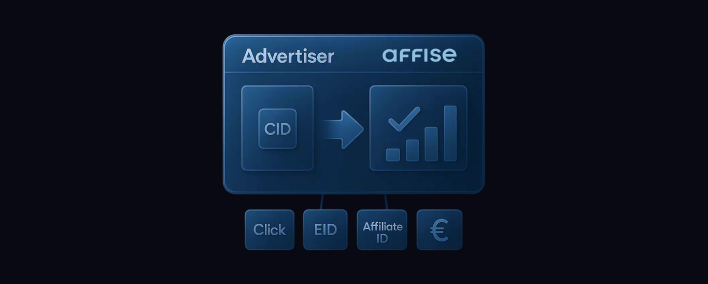Written by
Elijah is an experienced Product Manager with a deep passion for technology and innovative solutions. With a strong background in B2B SaaS and affiliate marketing, he excels at transforming complex ideas into actionable strategies that boost business growth. Elijah is driven by his love for state-of-the-art technology and enjoys discussing topics like AI, VR/AR, and sustainability.